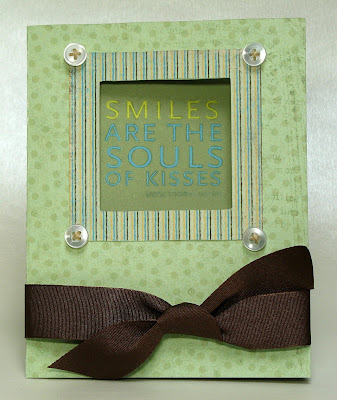Today I want to share with you my design project for Creative Critterz Imaginations blog. I love My Pink Stamper’s Winter Punnies! They are so fun and are a natural addition to my Cricut Imagine projects. Robyn’s stamps are extremely well made and so easy to use. In fact, they were so easy to use I just had to make two cards to share with you!

This is another one of my quick and easy cards. The base card measures 5 inches x 7 ¾ inches. The inside liner was cut at 4 ¾ x 7 ½ inches using my favorite digital paper from the Snow Angels cartridge. I cut two 4 inch icons on page 30 of the Snow Angel manual and hand trimmed the outer layer. I used dimensional s to attach the outside layer.
Next, I cut a turquoise strip of paper 2 x 4 ¾ inches and used my Martha Stewart’s Double Loops Punch Around the Page on both sides. Thanks to My Pink Stamper, I had the perfect sentiment, plus two cute snowflakes. Lastly, I added a bow.
Recipe:
My Pink Stamper Winter Punnies
StazOn Black Ink (any ink will work).
Snow Angel
Bazzill Card stock
Ribbons from my stash, dimensionals, mini glue dots, and adhesive
Martha Stewart’s Double Loops Punch Around the Page

I saw a similar card in the November/December issue of PaperCrafts magazine and had to make it using the Imagine. Super cute and easy!
First, I flood filled nine 1 ½ inch squares using paper from the Snow Angel cartridge. The Imagine makes matching papers easy! The outside card measures 5 inches x 5 inches and the inside liner measures 4 ¾ x 4 ¾ inches. Be sure to round the corners. I tied the ribbon around the liner before attaching it to the base card.
For the sentiment, I cut a paper strip measuring ¾ x 2 ¾ inches and notched the edge. I measured ¾ of an inch and 7/8 from the left side and scored on both lines. Before folding, I stamped the sentiment. Lastly, I attached a button tied with embroidery floss.
Recipe:
My Pink Stamper Winter Punnies
StazOn Black Ink…any ink will work
Snow Angel
Bazzill Card stock
Ribbons from my stash, dimensionals, mini glue dots, adhesive, corner rounder
Button and embroidery thread from my stash
PS In case you are wondering why there is no Fab Five Friday post, I thought it would be fun to move things around on my blog and add an extra card or project post on Fridays and move my Fab Five Friday post to Thursdays and be renamed Terrifically Talented Thursday in honor of all the talented bloggers and sites that are featured! Here is a link to the first Terrifically Talented Thursday post.Thanks for visiting!